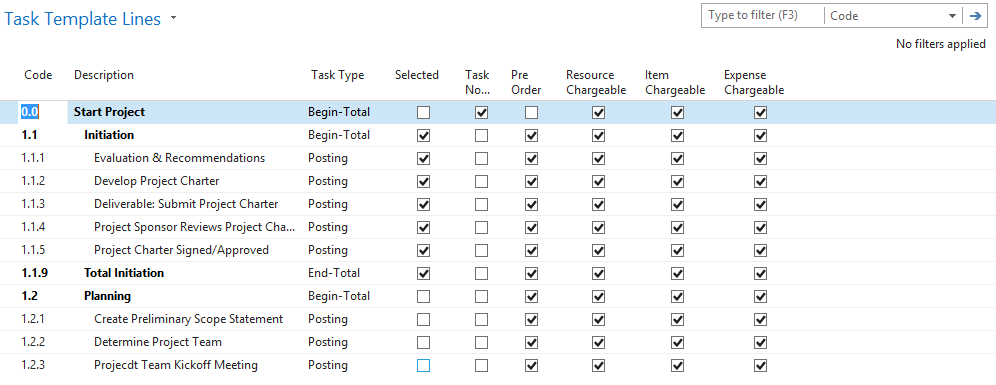
In Progressus, by Plumbline Consulting, you can quickly and easily create a project using the Project Wizard. This easy to use wizard simplifies project creation. With this tool you can add a project in under a minute!
First, select the Project Wizard from your Project Manager Role Center or the menu.

- Auto-number project or type in a custom project
- Multiple sequences can be set up
- Project Name
- Status
- Quote – Pull from contacts
- Order – Pull from contacts or customers
- Purchasing
- Project Template
- Any project can become a template
- Allows you to set the key items for the entire project
Next, set up your KPI’s and Project Overview:

- Posting Group
- Default GL Account postings
- KIP Type
- Default the type of KPI’s you want to track, Time and Material or Fixed.
- Hours and Quantity
- Set up global quantities here
The next screen lets you determine other project information such as budget, project manager and other templates to use.

- Pipeline – Set % chance of opportunity closing
- Budget – Unlimited for each project, select the Original budget here.
- Project Manager
- Create Templates – Use these templates to simplify the rest of the project creation process.
- Tasks
- Payments
- Invoice Setup
- Type of Project
- Internal
- Private
- Customer
The next page of the wizard allows you to select the various methods of invoicing for Resources, Items and Expenses.

- Billing Types
- For Resources
- Items
- Expenses
- Types Can Be
- Fixed
- Time and Materials
- User Template
At this point your project is created! You can use other templates such as the Task Template to set up Tasks, Payments and Invoice Formats

- Templated Tasks
- Select All
- Select one by one


